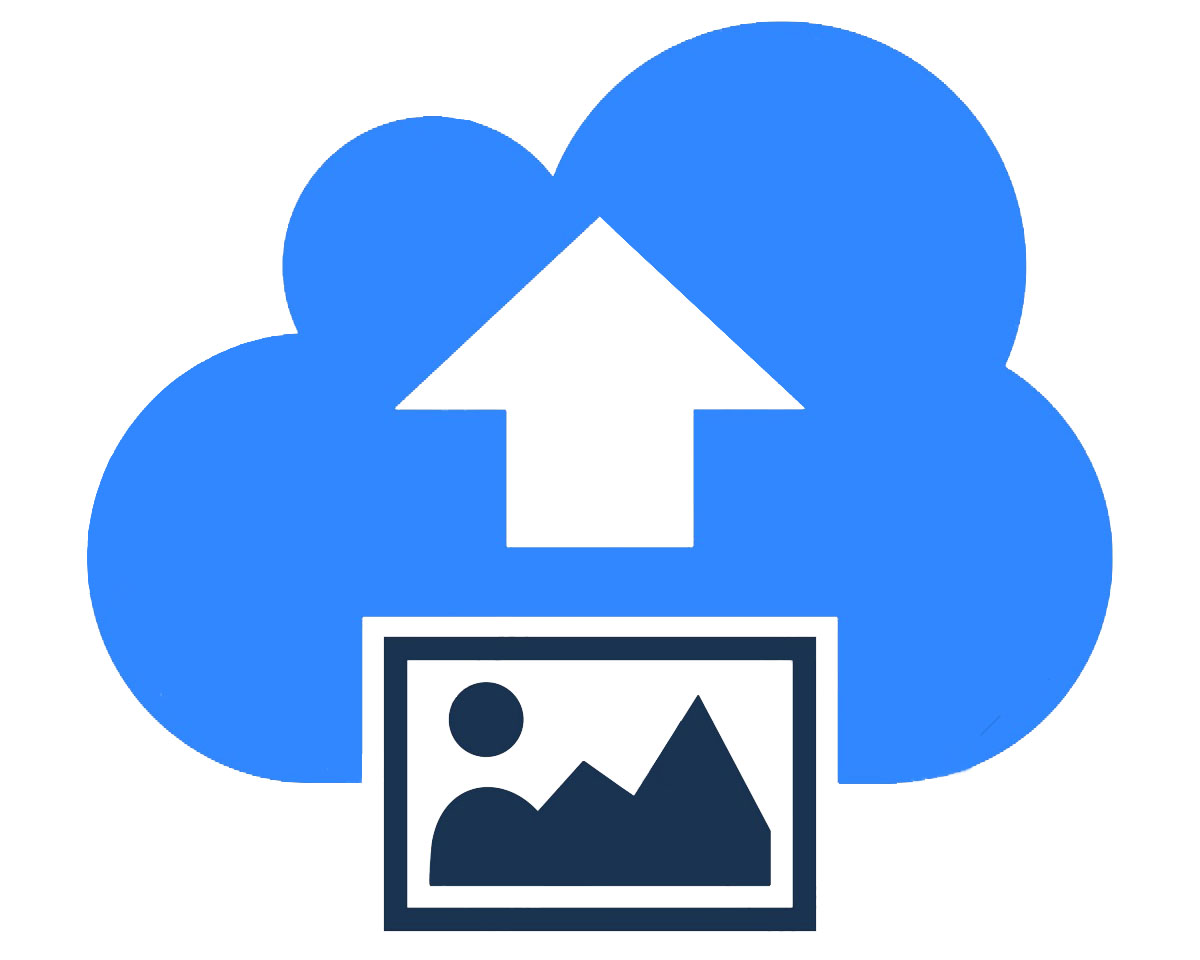How It Works
Each photographer has their own experiences that affect when editing, maintaining and preserving the photographer’s photographic aesthetic is always our top focus. As a result, we offer you a customized photo editing service based on your unique preferences.
How to Create a Catalogue
01. Discuss
Once you’re ready to team up you can reach out to us under our “Contact us” page. We can chat about your business needs and editing process.
You’ll receive a PDF of our “Importing, Exporting & Sending LightroomCatalog” via email – we can go over this together on how to prepare your files before transferring.
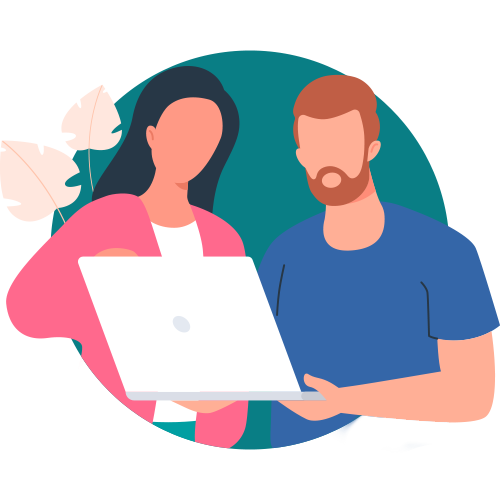
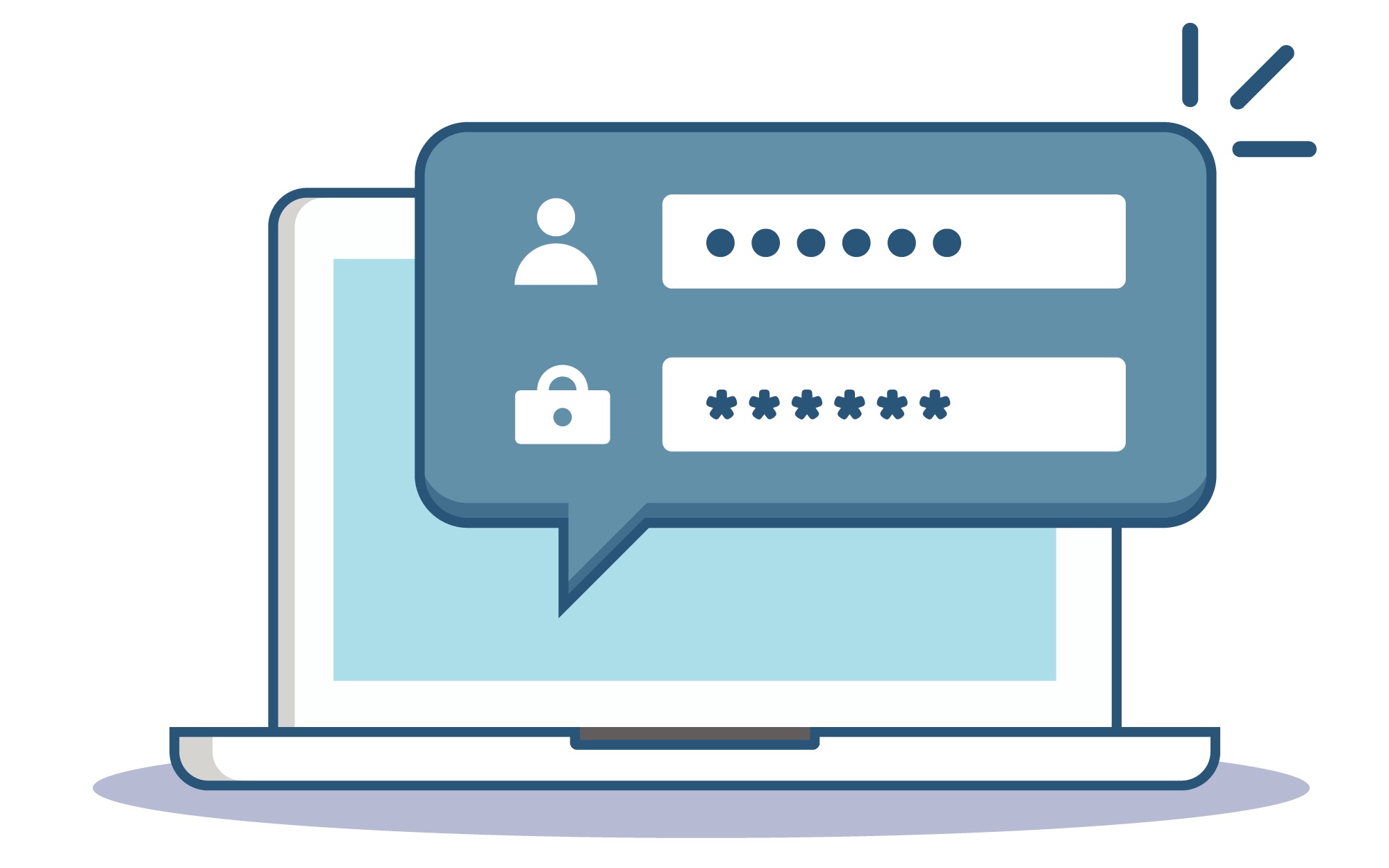
02. MDP Client Login
First step is go to client login page then login with credentials provided by us. If you do not have a login credentials, click here.
03. Upload
First log in to your MDP client account then you can see the catalog requirement form please fill out the form as per your requirements, and after that you have to upload the LR and Smart previews in our own custom upload page, its simple as that.
First time? Don’t worry we will help you.
First, go ahead and select the folder that only contains your LightroomCatalog LR + Smart Previews.
Right-click the folder, and select “Compress Items” if you’re on a Mac/Apple. If you’re using Windows you’d right-click the folder and select ‘Send to’ and then select ‘Compressed (zipped) folder’. Take the newly created zipped folder and upload it
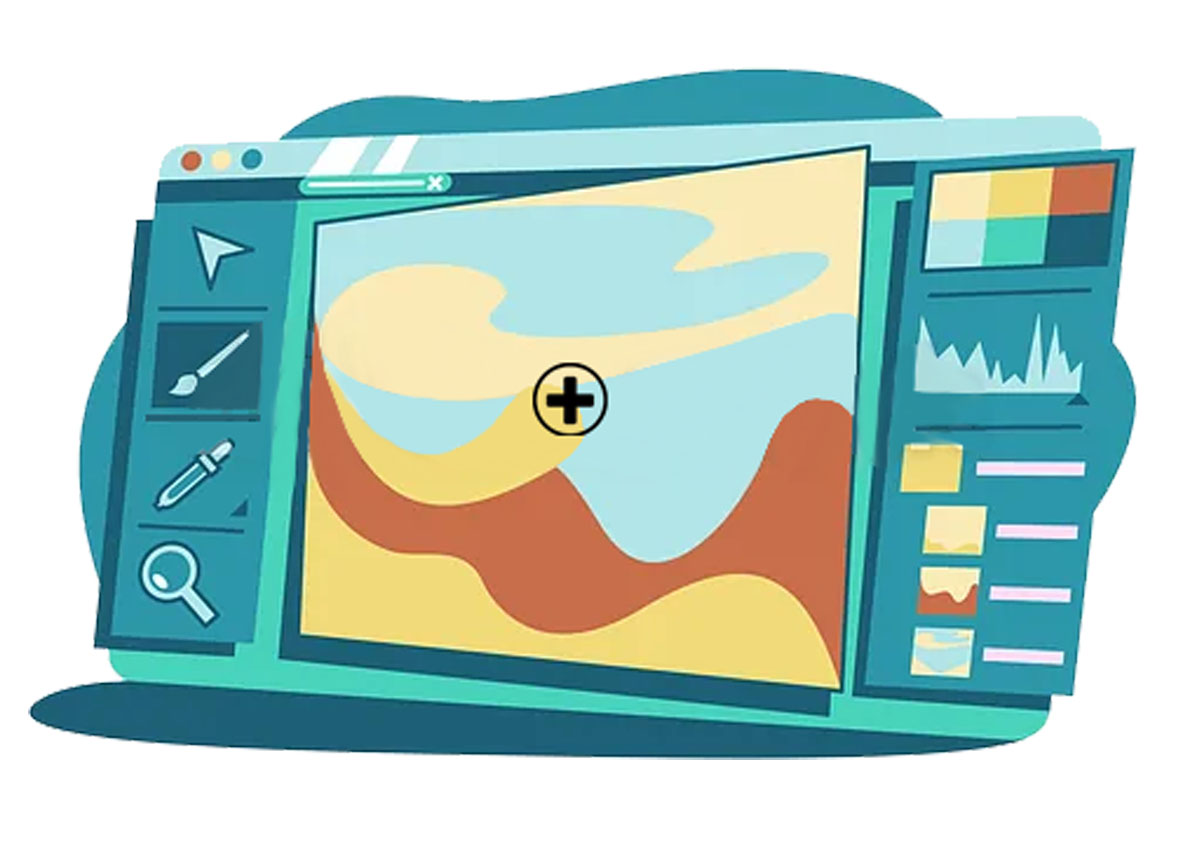
04. Editing
Our team of professional editors will perform over on your images.
05. Deliver
Upon completion, we will upload the LR Smart Preview catalog as a zipped folder, containing the edited images of the catalog on our customized webpage.
You just have to log in to your account and download your work.
We would love to hear feedback from you. This helps us to perfect your editing style.